Microsoft Project Standard 2019 for 1, 2 or 5 PC (For Windows 10 & 11 Only) (One-Time Purchase)
Microsoft Project is a comprehensive, well-designed tool suite that’s part of the Microsoft 365 family. It’s ideal for small and large businesses alike thanks to its many features, ease of use and integration capabilities with other Microsoft 365 tools, like Teams and Planner. If you’re new to Microsoft Project, you might not know what tools to focus on or how best to use them. We’re here to help! Let’s break down the top Microsoft Project features, so you know where to concentrate your attention and how to leverage Project to its maximum capability.
Get started quickly and deliver winning projects. Schedule and cost projects, manage tasks, utilize reports and business intelligence with Project Professional 2019.
 Why do you buy from us?
Why do you buy from us?
- Expert advice on any Product-related matter without any extra cost.
- Expert advice on Product download, installation, and activation free of charge.
- Buy our server products without any hesitation, as we will give you the complete set of instructions needed until it is fully activated, or we will refund your money in full.
- 100% Full Refund or Replacement Guaranteed in case of any failure and without any drama, which gives you complete peace of mind.
- We are an Australian GST registered business (ABN: 43 657 323 491). Contact us at +61 3 9013 7712, +61 0480 330 414 or National Toll-Free: +61 1300 849 283 (operating for 12 years).
- 100% Genuine & Full Edition
- Instant delivery to your email inbox
- Remote installation support is provided (free of charge).
- Global Edition (Works Worldwide)
- Electronic Download Version
Microsoft Project 2019 Standard vs Professional – Full Technical Comparison
| Category | Project 2019 Standard | Project 2019 Professional |
|---|---|---|
| Purpose | Designed for single-user, standalone project management | Designed for team collaboration, resource sharing, and enterprise integration |
| Installation Type | Perpetual license (one-time purchase) | Perpetual license (one-time purchase) |
| Deployment | On-premises (desktop only) | On-premises (desktop) + integrates with Project Server / Project Online |
| Target Users | Individual project managers or small businesses | Medium to large teams, organizations using collaboration and reporting tools |
| Project Planning & Scheduling | ✔ Yes – Basic task scheduling, Gantt charts, dependencies | ✔ Yes – Advanced scheduling, plus team collaboration and shared resources |
| Task Management | ✔ Create and track tasks | ✔ Create, assign, and track tasks with collaboration tools |
| Resource Management | ✔ Basic resource allocation | ✔ Advanced resource management, shared resource pools, enterprise resources |
| Reporting & Dashboards | ✔ Built-in standard reports (burndown, task overview, resource overview) | ✔ Enhanced reports + customizable dashboards + visual reports with Excel/Power BI integration |
| Team Collaboration Tools | ❌ Not supported | ✔ Integrated with Skype for Business, Teams, and SharePoint for collaboration |
| Portfolio Management | ❌ No | ✔ Supports portfolio analysis and optimization when connected to Project Server/Online |
| Timesheets & Work Tracking | ❌ Not included | ✔ Timesheet submission and tracking (with Project Server/Online) |
| Co-authoring / Multi-user Editing | ❌ Single-user only | ✔ Supports multiple users via Project Server / Project Online |
| Integration with Other Microsoft Tools | ✔ Basic (Excel, Word, PowerPoint import/export) | ✔ Deep integration with SharePoint, Teams, Skype for Business, Power BI, and Project Server |
| Synchronization with SharePoint Tasks List | ❌ Not available | ✔ Yes – Sync task lists between Project and SharePoint |
| Enterprise Resource Pool | ❌ No | ✔ Yes – Centralized resource management across projects |
| Task Path Highlighting in Gantt Chart | ✔ Yes | ✔ Yes |
| Timeline (Multiple Timelines) | ✔ Yes – limited | ✔ Yes – supports multiple timelines with better customization |
| Baselines (Track Progress vs Plan) | ✔ Supports single baseline | ✔ Supports multiple baselines for advanced tracking |
| Advanced Scheduling Tools | ✔ Basic auto/manual scheduling | ✔ Advanced – includes inactive tasks, task path tracing, resource leveling |
| Custom Fields | ✔ Limited custom fields | ✔ Extensive custom fields (enterprise-level) |
| Connectivity with Project Server / Project Online | ❌ Not supported | ✔ Fully supported |
| Skype for Business / Microsoft Teams Integration | ❌ Not supported | ✔ Supported for communication and collaboration |
| Power BI Integration | ❌ Not supported | ✔ Supported for visual analytics and reporting |
| Templates & Project Templates | ✔ Included templates | ✔ Includes advanced templates and enterprise templates |
| Security & Permissions | ✔ Local file protection only | ✔ Role-based permissions and server-level security via Project Server |
| Cloud Compatibility | ❌ Desktop only | ✔ Integrates with Microsoft Project Online (if licensed) |
| Customization & Extensibility | ✔ Limited VBA automation | ✔ Full VBA + COM add-ins + integration APIs |
| License Type | Perpetual (one device) | Perpetual (one device) |
| License Activation | MAK or KMS | MAK or KMS |
| Cost | Lower (approx. USD $620–$700) | Higher (approx. USD $950–$1,100) |
| Best For | Individual planners and simple project tracking | Project managers needing team collaboration, reporting, and enterprise integration |
⚙️ Key Advantages of Project 2019 Professional
-
Collaboration: Connects directly with Project Server/Online, Teams, and SharePoint.
-
Enterprise Resource Management: Centralized pool and sharing of resources across multiple projects.
-
Advanced Reporting: Integrates with Power BI and Excel for dynamic analytics.
-
Co-authoring & Multi-user Access: Allows multiple users to work simultaneously via Project Server.
-
Portfolio Optimization: Advanced capabilities for prioritizing and managing multiple projects.
⚖️ Summary
| Use Case | Recommended Edition |
|---|---|
| Individual project management, no collaboration needed | Project 2019 Standard |
| Team or enterprise-level project collaboration, reporting, and resource management |
Microsoft Project Desktop Editions — Full Technical Comparison
| Feature Category | Project 2016 | Project 2019 | Project 2021 | Project 2024 (latest perpetual) |
|---|---|---|---|---|
| Release Date | September 22, 2015 | September 24, 2018 | October 5, 2021 | Mid-2024 (released Q3 2024) |
| Base Version | 16.0.4266+ | 16.0.10336+ | 16.0.14332+ | 16.0.17425+ |
| Supported Editions | Standard / Professional | Standard / Professional | Standard / Professional | Standard / Professional / LTSC 2024 |
| Architecture | x86 / x64 | x86 / x64 | x86 / x64 | x64 only (ARM64 native) |
| Installation Type | MSI | Click-to-Run (C2R) | Click-to-Run (C2R) | Click-to-Run only (enhanced engine) |
| Operating System Support | Windows 7–10 | Windows 10 | Windows 10, Windows 11 | Windows 10 (22H2+), Windows 11, Windows Server 2022/2025 |
| Interface Style (UI) | Ribbon (classic) | Fluent Ribbon | Fluent + Dark Mode | Fluent 2.0 (Windows 11 design, Mica background) |
| Microsoft Teams Integration | ❌ | ❌ | ✅ (manual) | ✅ (native + real-time collaboration) |
| Microsoft 365 Integration | ❌ | ❌ | ✅ (partial) | ✅ (deep, Copilot-ready) |
| Project Online / Project for the Web Support | ❌ | ✅ (basic connection) | ✅ (enhanced connection) | ✅ (native integration) |
| OneDrive / SharePoint Save | ❌ | ✅ (manual) | ✅ (auto-save optional) | ✅ (default cloud save + sync) |
| Co-authoring (multi-user editing) | ❌ | ❌ | ✅ (limited) | ✅ (enhanced real-time sync) |
| AI-Powered Scheduling / Copilot | ❌ | ❌ | ❌ | ✅ (optional for M365 Project Plan 3/5) |
| Resource Engagements | ✅ | ✅ (improved) | ✅ (enhanced visualization) | ✅ (AI suggestions for optimization) |
| Resource Leveling Engine | Basic | Enhanced | Enhanced | Optimized (faster scheduling engine) |
| Task Path Visualization | ✅ | ✅ | ✅ | ✅ (new timeline highlight options) |
| Timeline View Enhancements | Single timeline | Multiple timelines | Multiple timelines with color coding | Unlimited timelines + dynamic filtering |
| Team Planner View | ✅ | ✅ | ✅ | ✅ (refined with performance boosts) |
| Agile / Scrum / Kanban Support | ❌ | ❌ | ✅ (Scrum/Kanban boards) | ✅ (extended Agile templates + burndown charts) |
| Project Templates | Legacy | Updated | Updated | ✅ Modern, cloud-synced templates |
| Portfolio Management (via Project Online) | Limited | Supported | Supported | ✅ (Native integration + Power BI dashboards) |
| Power BI Integration | ❌ | ✅ (manual) | ✅ (direct connector) | ✅ Native Power BI reporting pack v2 |
| Power Automate (Flow) Integration | ❌ | ❌ | ✅ | ✅ (expanded triggers/actions) |
| Task Linking (Drag & Drop) | Basic | Improved | Improved | ✅ Enhanced UI & dependency manager |
| Baseline Comparison | ✅ | ✅ | ✅ | ✅ (visual + timeline baseline overlay) |
| Earned Value Management (EVM) | ✅ | ✅ | ✅ | ✅ (updated reports, easier configuration) |
| Calendar Management | ✅ | ✅ | ✅ | ✅ (365 Calendar sync) |
| Master/Subproject Support | ✅ | ✅ | ✅ | ✅ (optimized) |
| Multiple Resource Cost Rates | ✅ | ✅ | ✅ | ✅ |
| Cost Accrual / Forecasting | Basic | Improved | Enhanced | ✅ (auto forecast + AI insights optional) |
| Report Builder (Visual Reports) | Excel / Visio | Power BI + Excel | Power BI + Excel | ✅ Power BI + Excel + enhanced visualization engine |
| Custom Fields / Graphical Indicators | ✅ | ✅ | ✅ | ✅ |
| VBA / Macro Support | VBA 7.1 | VBA 7.1 | VBA 7.1 | VBA 7.2 (secured macros) |
| Macro Security | Basic | Enhanced | Enhanced | ✅ Unsigned macros blocked by default |
| Project Server Connectivity | Project Server 2013–2019 | Project Server 2016–2019 | Project Server 2019–2022 | Project Server Subscription Edition / Project Online |
| File Format (.MPP) | Compatible | Compatible | Compatible | Compatible (faster read/write) |
| Backward File Compatibility | 2013–2016 | 2013–2019 | 2013–2021 | 2013–2024 |
| Project Web App (PWA) | Optional | Supported | Supported | ✅ (Enhanced with Azure AD authentication) |
| Cloud Authentication | ❌ | Basic | Azure AD | ✅ (Azure AD + Entra ID) |
| Security Features | Legacy | Improved | M365 Identity Support | ✅ (AAD conditional access + DLP support) |
| Data Loss Prevention (DLP) | ❌ | ❌ | ✅ (limited) | ✅ (enhanced) |
| IRM / Information Protection | ❌ | ✅ | ✅ | ✅ |
| Accessibility Tools | Basic | Enhanced | Full Accessibility Checker | ✅ (real-time AI accessibility suggestions) |
| Dark Mode / High Contrast | ❌ | ✅ | ✅ | ✅ (adaptive Mica dark mode) |
| High DPI / 4K Scaling | Partial | Improved | Full | ✅ (Windows 11 scaling optimized) |
| ARM64 Native Support | ❌ | ❌ | ✅ (partial) | ✅ (full ARM64 native) |
| Performance Improvements vs 2016 | Baseline | +15% faster scheduling | +25% faster UI | +40% faster load/scheduling over 2016 |
Technical & Productivity Advancements
| Feature | Project 2016 | Project 2019 | Project 2021 | Project 2024 |
|---|---|---|---|---|
| Modern UI | ❌ | ✅ | ✅ | ✅ (Fluent 2) |
| Agile Boards | ❌ | ❌ | ✅ | ✅ (enhanced) |
| Timeline Highlights | Basic | ✅ | ✅ | ✅ (custom colors, filters) |
| Copilot (AI Assist) | ❌ | ❌ | ❌ | ✅ (optional via M365 Project Plan) |
| Power BI Integration | ❌ | ✅ | ✅ | ✅ (native) |
| Resource Engagements | ✅ | ✅ | ✅ | ✅ (auto optimization) |
| Project Online Integration | ❌ | ✅ | ✅ | ✅ (native) |
| Collaboration (Teams) | ❌ | ❌ | ✅ | ✅ (real-time) |
| Security Baseline | Legacy | Improved | Enhanced | Modernized for Windows 11 |
IT, Security, and Deployment Details
| Feature | Project 2016 | Project 2019 | Project 2021 | Project 2024 |
|---|---|---|---|---|
| Deployment Type | MSI | Click-to-Run | Click-to-Run | Click-to-Run |
| Group Policy Support | ✅ | ✅ | ✅ | ✅ |
| Office Deployment Tool (ODT) | ❌ | ✅ | ✅ | ✅ |
| Update Channels | MSI / WSUS | WSUS / C2R | C2R | C2R (ODT + Microsoft 365 Update) |
| Volume Licensing | KMS / MAK | KMS / MAK | KMS / MAK | KMS / MAK / AAD |
| Cloud Policy Service | ❌ | ❌ | ✅ | ✅ |
| Windows Server Compatibility | Server 2012–2019 | Server 2016–2022 | Server 2019–2022 | Server 2022–2025 |
| Offline Installation | ✅ | ✅ | ✅ | ✅ |
Lifecycle Support (Mainstream + Extended)
| Edition | Release Year | Mainstream Support Ends | Extended Support Ends |
|---|---|---|---|
| Project 2016 | 2015 | October 13, 2020 | October 14, 2025 |
| Project 2019 | 2018 | October 10, 2023 | October 14, 2025 |
| Project 2021 | 2021 | October 13, 2026 | (No extended phase) |
| Project 2024 (LTSC) | 2024 | October 2029 | October 2031 |
Integration Ecosystem
| Integration | Project 2016 | Project 2019 | Project 2021 | Project 2024 |
|---|---|---|---|---|
| Microsoft Teams | ❌ | ❌ | ✅ | ✅ |
| SharePoint | ✅ | ✅ | ✅ | ✅ |
| OneDrive | ❌ | ✅ | ✅ | ✅ |
| Project Online / Web | ❌ | ✅ | ✅ | ✅ |
| Power BI | ❌ | ✅ | ✅ | ✅ (native dashboards) |
| Power Automate | ❌ | ❌ | ✅ | ✅ |
| Azure DevOps | ❌ | ❌ | ✅ (manual sync) | ✅ (auto sync template) |
Summary — Which Microsoft Project Edition Should You Choose?
| Use Case | Recommended Edition | Why |
|---|---|---|
| Legacy system or offline use | Project 2016 / 2019 | Works with Windows 7–10, MSI setup, stable |
| Modern enterprise with Office 2021 | Project 2021 | Full Click-to-Run compatibility, Agile support |
| Windows 11 & AI-ready deployments | Project 2024 | Fluent 2 UI, Teams/Power BI native, Copilot-ready |
| Controlled environments needing long-term support | Project LTSC 2024 | 5+2 year lifecycle, feature freeze, stable for regulated industries |
Key Highlights of Project 2024
✅ Fluent 2 UI with adaptive Mica background
✅ ARM64 native and performance-optimized engine
✅ Deep Microsoft 365 and Teams integration
✅ Real-time co-authoring with OneDrive
✅ Power BI native dashboard templates
✅ Optional Copilot for Project (AI-based scheduling)
✅ Long-Term Servicing Channel (LTSC 2024) for enterprises
✅ Stronger security (macro blocking, AAD auth, DLP)
Key features of Project Professional 2019:
1. Improved Project Planning and Scheduling
-
Dynamic scheduling engine — automatically adjusts task dates based on dependencies and constraints.
-
Task linking with drop-down menus — easily connect tasks using a simple drop-down interface instead of typing task IDs.
-
Timeline (Gantt) view enhancements — visualize multiple timelines to represent different project phases.
-
Task path highlighting — see how one task connects to others for better impact analysis.
2. Enhanced Team Collaboration
-
Integration with Skype for Business / Microsoft Teams — communicate directly with team members from within Project.
-
Co-authoring (with Project Online) — multiple users can work on the same project plan simultaneously.
-
Resource management tools — assign, manage, and track resources (people, equipment, materials) efficiently.
3. Resource Management and Workload Optimization
-
Resource Engagements — request and lock specific resources to prevent overbooking.
-
Resource Capacity Heat Maps — visualize resource workloads to ensure balanced assignments.
-
Built-in reporting — track progress, costs, and workloads with professional pre-built reports (Burndown, Cost Overview, etc.).
4. Better Reporting and Data Visualization
-
Power BI integration — connect your projects with Power BI for rich, interactive dashboards.
-
Built-in reports — easily generate status, cost, and progress reports.
-
Custom fields and filters — tailor project data views for specific reporting needs.
5. Seamless Integration with Microsoft Ecosystem
-
Works seamlessly with Microsoft Office 365, SharePoint, Teams, and Project Online.
-
Data export/import to Excel, PowerPoint, and Word for broader sharing and presentations.
-
Integrates with OneDrive for cloud-based project file storage and access.
6. Usability and Interface Improvements
-
Modernized interface — familiar Office-style Ribbon interface with intuitive navigation.
-
Zoom Timeline feature — quickly zoom in or out on your timeline view for better visualization.
-
Auto-complete and improved search — find tasks, resources, or reports faster.
7. Compatibility and System Requirements
-
Compatible with Windows 10 and later.
-
64-bit and 32-bit versions available.
-
Integrates with Project Server 2019 and Project Online Professional.
8. Licensing
-
Perpetual license (one-time purchase, no subscription required).
-
Intended for organizations that prefer on-premises project management over cloud-based solutions.
Project Professional 2019
•Pre-built templates help you get your project started on the right track
•Sync with Project Online and Project Server
•Users can submit timesheets to capture project and non-project time spent
•Run what-if scenarios to make the most of your task assignments
•Auto-populate start and end dates based on dependencies
•Visually represent complex schedules with built-in multiple timelines
Project views
The best Microsoft Project features start with the many views your team can use to create, visualize and manage multiple projects. Project primarily offers three different views to try:
- Grid view, which is a simplified project view you can use to manage projects based on task lists
- Board view, which allows you to make visual kanban boards—great for managing workflows, checking project status, etc.
- Timeline view, which leverages traditional Gantt charts perfect for scheduling tasks over a project’s complete timeline or multiple timelines divided up between different teams
With Project, you can swap between these views at the touch of a button or mandate that your team members use one view or another, so everyone sees the same data.
More on Project Timeline view
The Project Timeline view deserves special notice because it’s beautifully presented and gives you a top-down view of an entire project and all associated work. The Timeline view is especially important because you can use it to present projects to stakeholders, partners or managers; it allows you to show how a project or program is progressing on a linear, easy-to-understand scale.
Since you can access the Timeline view remotely, it’s perfect for workers like programmers, developers and customer service agents who might need to collaborate from anywhere.
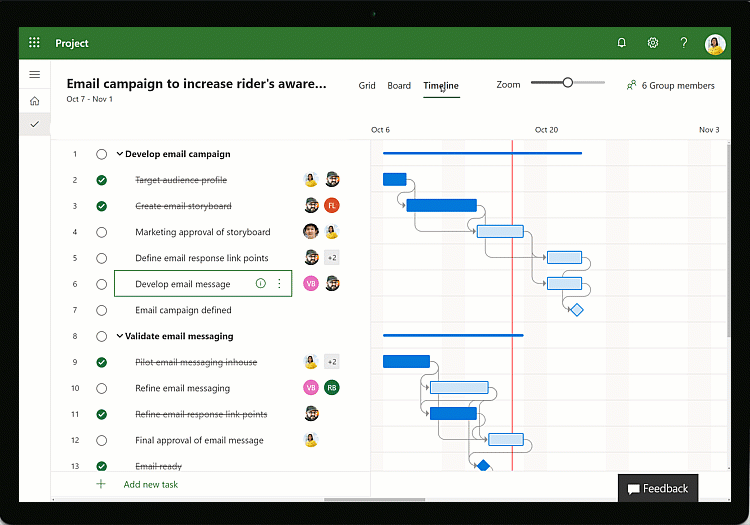
Source: Microsoft
Task management system
Microsoft Project also comes with a high-quality task management system. Project flexibility and visibility are highly important, which is why Project’s management tools enable you to create and adjust plans on the fly.
For instance, say that a user needs to reschedule a task to a different day because there was a switch-up in the schedule. With Project, you can do this quickly and easily by simply cutting out the task on any of the above project views, then moving it to wherever it needs to go.
As soon as the motion is complete, the plans for both days will automatically adjust to compensate for the schedule change. In this way, Project’s task management flexibility enables your team to adjust according to new expectations and resources without having to be bogged down in endless meetings or slow software updates.
Resource management
Microsoft Project further provides excellent resource management tools from start to finish. Using this project management software, you’ll be able to manage project resources by requesting tasks or assigning tasks to individual team members.
Based on the details you put in, Project will automatically request or assign those resources, ensuring that each team member sees the resources they’ve received and can start work immediately after that. Other team members can also see how resources are divided between different departments or project workers.
If you need to change resource distribution quickly, Project allows you to do that as well. Managing your organization’s finite resources couldn’t be easier!
Project roadmap
We’d be remiss not to talk about Project’s roadmap tool. With the roadmap, you can track programs and create project portfolios. Project portfolios are collections of projects, resources, programs and processes that can be managed, edited and optimized all at once. It’s very useful for larger enterprises with multiple projects or programs to tackle simultaneously.
Roadmap lets you update or track these project portfolios on the fly. With the roadmap tool, project managers will always be able to see if tasks and objectives are proceeding smoothly or if they need to assign more team members to a specific area of a project, etc. It’s the bird’s eye view you need to know if your project is on time at any point!
Microsoft Project reporting
Microsoft Project doesn’t stop at assigning tasks and goals. It also has prebuilt reports you can generate and send to other team members in your organization. Depending on your needs, you can generate reports to:
- Track progress for specific projects or sub-projects
- Track resource usage or analyze resource management (to see who uses resources most efficiently, for example)
- Report on program status and efficiency
- Track portfolios and statistics, among other elements
This all ties into the in-depth, comprehensive analytics tools Project brings to the table. With Project, you’ll be able to constantly optimize and iterate on your processes and workflows, ensuring that your organization becomes more efficient and productive over time.
Co-authoring functionality
Microsoft Project’s co-authoring feature emphasizes teamwork, which is an important element of Microsoft 365 and related applications overall. The co-authoring feature allows team members and stakeholders to collaborate to edit and update schedules, task lists and individual tasks if they have the appropriate authority.
In this way, no one will be surprised if a project or task gets updated. The co-authoring functionality also means that multiple department heads can collaborate on updating tasks, so everyone is kept in the loop and no one’s toes are metaphorically stepped on.
File sharing
In keeping with the above focus on teamwork, it’s no surprise that Project has file-sharing features. In fact, every team member using Project can share files with other members of the same team. This ensures efficiency and ease of use; after all, it means that managers aren’t the only ones who can share files with team members, and everyone can access the same guidelines or standard documents when needed.
In turn, this enhances productivity, as team members can get the documentation or information they need without having to sit through or cause interruptions. File sharing on Microsoft Project also means you don’t have to open up another program, like Word or Google Docs, just to share a file for editing.
Team dashboard
Last but not least is the team dashboard—a crucial and cornerstone element of any successful project. The team dashboard on Project gives an overview of the critical statistics and other important information relevant to team members and their efforts.
Through this Project feature, you can add charts, data presentations and other graphics depending on what works best for your team. All in all, it makes work within your organization more visual, organized and energized. Resource management and team resource allocation become easier when you use the team dashboard feature, and you can even use it to generate KPIs for management reports.
Compare Project 2019 Pro VS Standard

















